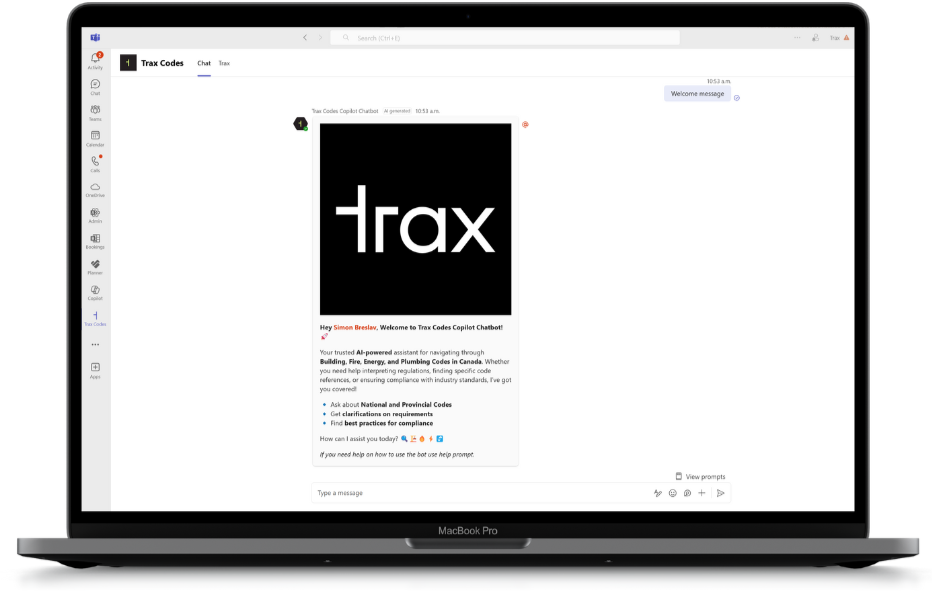All your supporting tools in one place.
Integrate. Accelerate. Simplify.
Say goodbye to switching between multiple platforms. Our plugins are designed to simplify your workflow by bringing Trax Codes into the tools you already use.
Autodesk Revit Add-in
Key Features
Access over 20,000 pages of enriched Canadian building codes and standards directly within Revit
Get instant, reliable answers to your compliance questions using Trax Codes’ AI Question and Answer tool built into your workspace
Streamline your workflow by verifying code requirements without leaving your design environment
Compatible with Revit 2021, 2022, 2023, 2024, 2025 and 2026
How to Install
Click the ‘Install Revit Plugin’ button to download the installer.
Close Revit before running the installer and follow the on-screen instructions.
Once installation is complete, start Revit and select “Always Load” when prompted to enable the add-in.
The Trax Codes panel will appear automatically in Revit’s Add-ins tab.
Microsoft Teams App
Key Features
Enjoy direct Trax Codes access through Teams for Professional license holders
Streamline your workflow by reviewing codes without leaving Teams
Get instant, reliable code answers with our AI chatbot feature
Easy setup with a free, one-click installation from the Microsoft Store
How to Install
Open Microsoft Teams: Launch the Teams app on your desktop or browser.
Navigate to the Microsoft Store: In the left-hand sidebar, click on the “Apps” button.
Search for Trax Codes: Use the search bar to find “Trax Codes” in the app catalog.
Install the App: Click on the “Add” button to install the app.